| ERLANDSEN DATA CONSULTING |
Excel & VBA Tips
|
These pages are no longer updated and are only available for archive purposes.
Click here to visit the pages with updated information.
Row and column background color
The macros below can be used to set the background color of e.g. every other row or column in any worksheet range:
Sub ShadeAlternateRows(rngTarget As Range, intColor As Integer, lngStep As Long)
' adds a background color = intColor to every lngStep rows in rngTarget
' example: ShadeAlternateRows Range("A1:D50"), 27, 2
' colors every 2 rows light yellow
Dim r As Long
If rngTarget Is Nothing Then Exit Sub
With rngTarget
.Interior.ColorIndex = xlColorIndexNone
' remove any previous shading
For r = lngStep To .Rows.Count Step lngStep
.Rows(r).Interior.ColorIndex = intColor
Next r
End With
End Sub
Sub ShadeAlternateColumns(rngTarget As Range, _
intColor As Integer, lngStep As Long)
' adds a background color = intColor to every lngStep column in rngTarget
' example: ShadeAlternateColumns Range("A1:J20"), 27, 2
' colors every 2 columns light yellow
Dim c As Long
If rngTarget Is Nothing Then Exit Sub
With rngTarget
.Interior.ColorIndex = xlColorIndexNone
' remove any previous shading
For c = lngStep To .Columns.Count Step lngStep
.Columns(c).Interior.ColorIndex = intColor
Next c
End With
End Sub
You can use select a worksheet range and select Format, Conditonal Formatting
and fill in the dialog like the example below to apply alternate background color to every
other row:
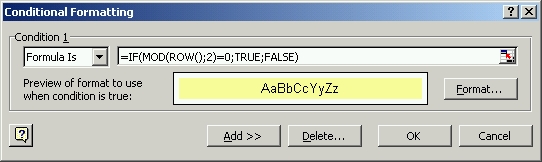
You
can use select a worksheet range and select Format, Conditonal Formatting and
fill in the dialog like the example below to apply alternate background color to every other
column:
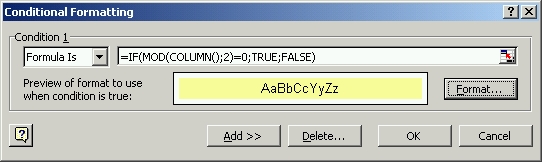
Document last updated 2002-07-17 12:51:27 Printerfriendly version
| User comments: |
| Wisnu Kusumoaji from Jakarta, Indonesia wrote (2006-08-10 13:45:09 CET): |
|
Conditional Formatting Thank You I have modified your macro from the "Conditional formatting of cells" it really works fast.. Thank you,never thought of using the styles. Regards Kusumoaji@telkom.net |
| Ole P. from Norway wrote (2006-08-10 12:45:25 CET): |
|
Re: Conditional Formatting Excel currently only supports 3 conditional formats. You will have to write your own solution if you need more than 3 conditional formats, or use third-party solutions like you have tried. Excel 2007 does not have this limit on conditional formats. |
| Wisnu Naumowicz Kusumoaji from Jakarta, Indonesia wrote (2006-08-10 09:47:24 CET): |
|
Conditional Formatting Sorry to bother you, but can you give me a hint about how to create the conditional formatting for more then 3 condition (ie using 5-6 colors with different condition). i already try the program "CFPlus" version 1.02, but it works SO SLOW, i used it in my spreadsheet combine with my vba program, if i dont use the "CFPlus" program, my calculation only takes 2 - 5 minutes. But whenever i use the "CFPlus" the time elapse till 3 - 5 HOURS!! Really annoying. Thank you very much.. Regards Kusumoaji@telkom.net |
|
Erlandsen Data Consulting
http://www.erlandsendata.no/
Excel & VBA Tips Copyright ©1999-2025 Ole P. Erlandsen All rights reserved 
|