Create data validation dropdowns based on different input source types, including table columns
2022-08-03 Other 0 410
You can add a dropdown list to a cell in a worksheet by using the menu Data, Data Validation, Data Validation...
Here are a few examples showing how you can create data validation dropdowns based on different input source types, including table columns:
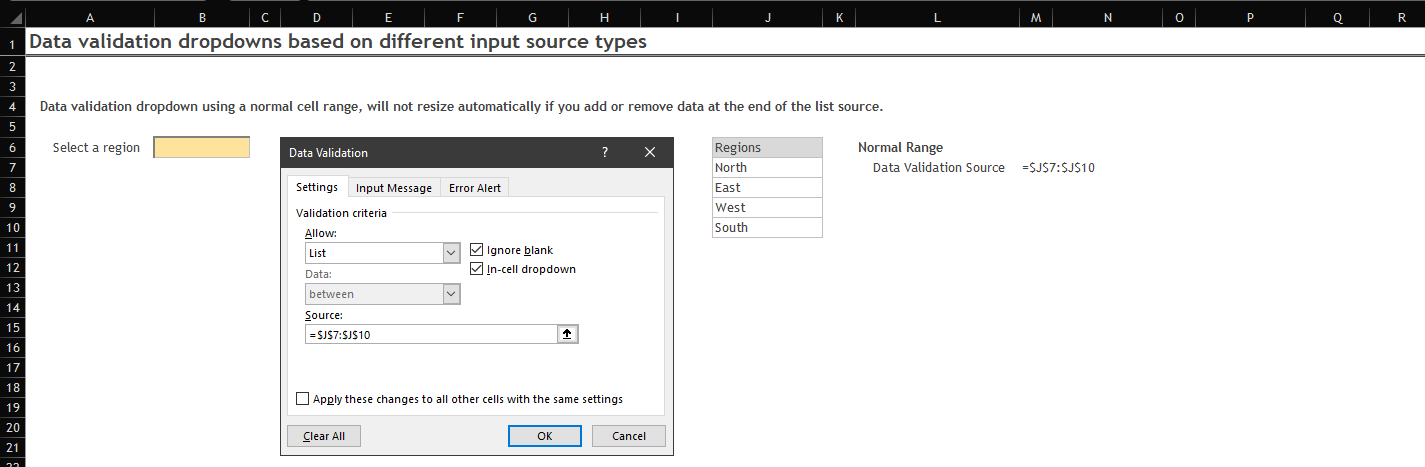
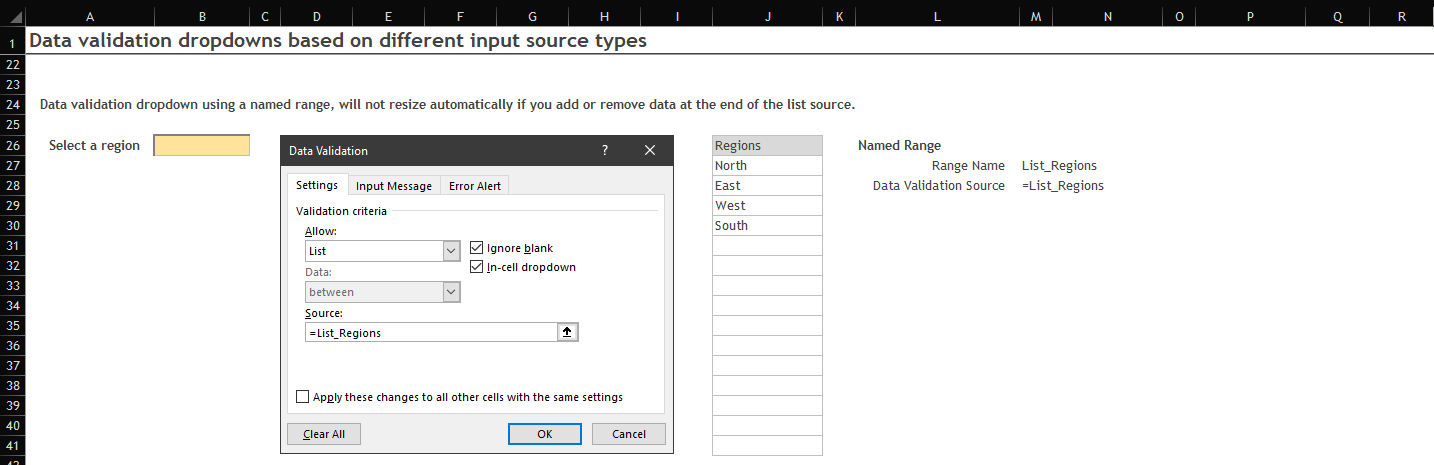
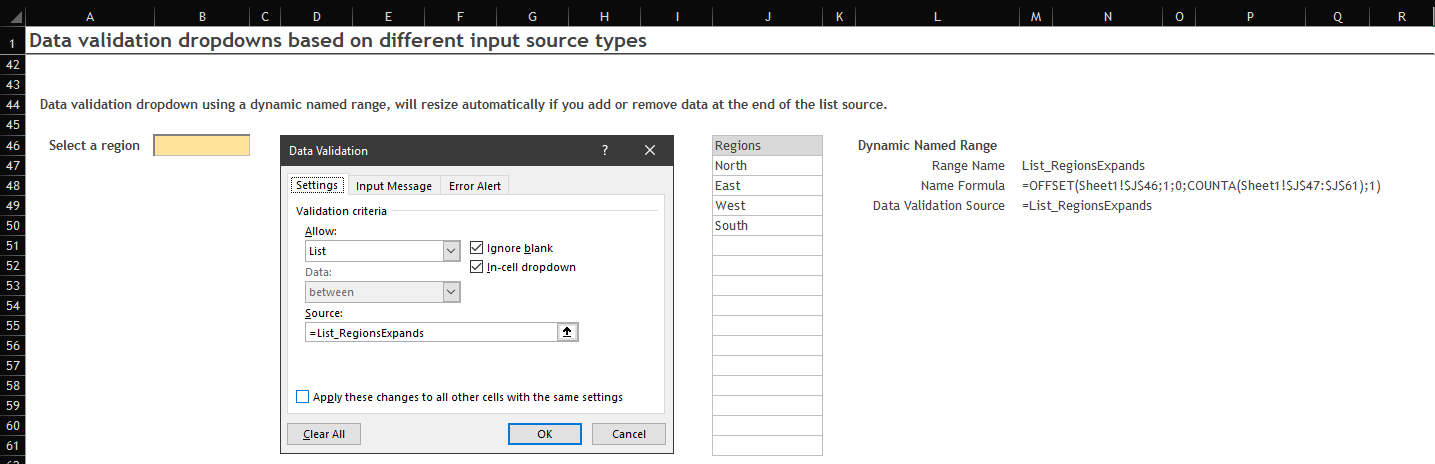
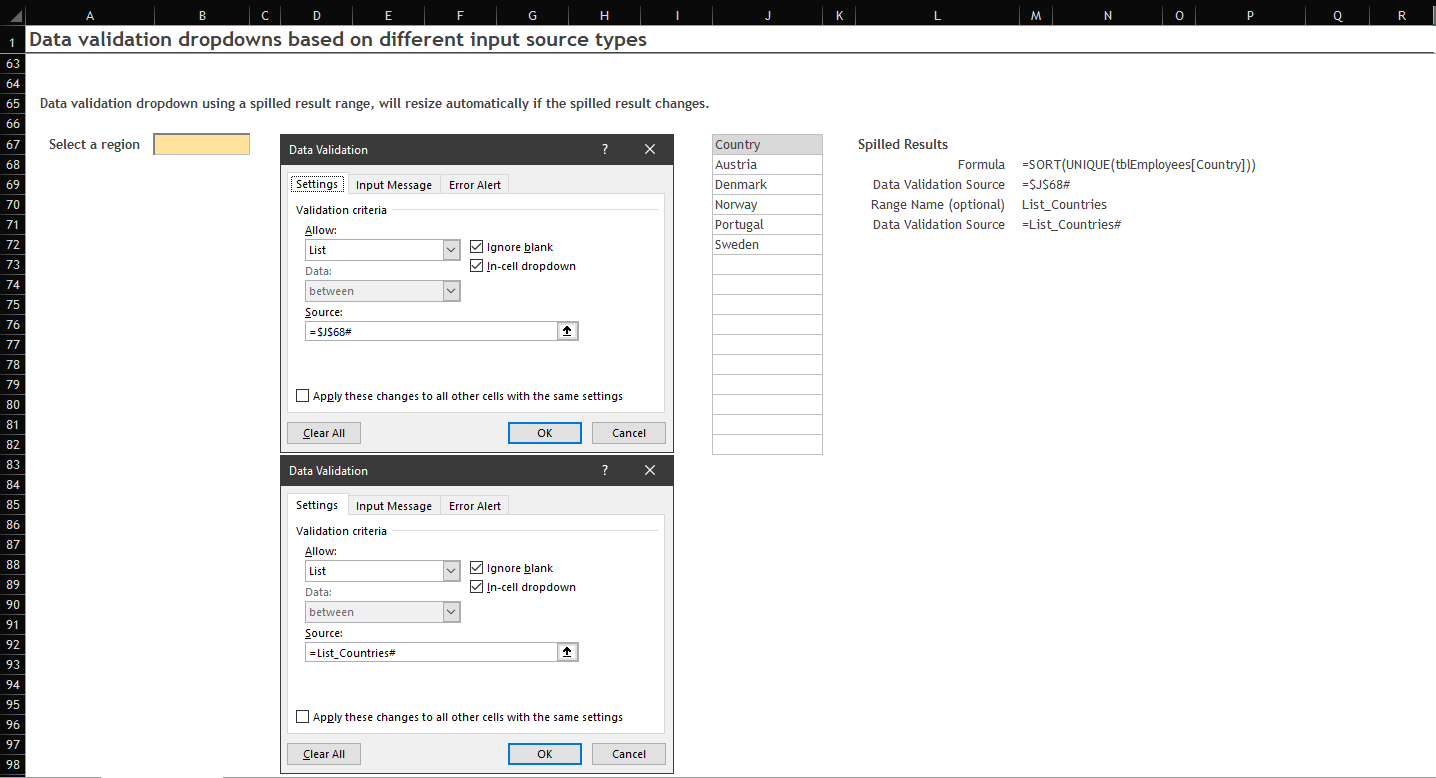
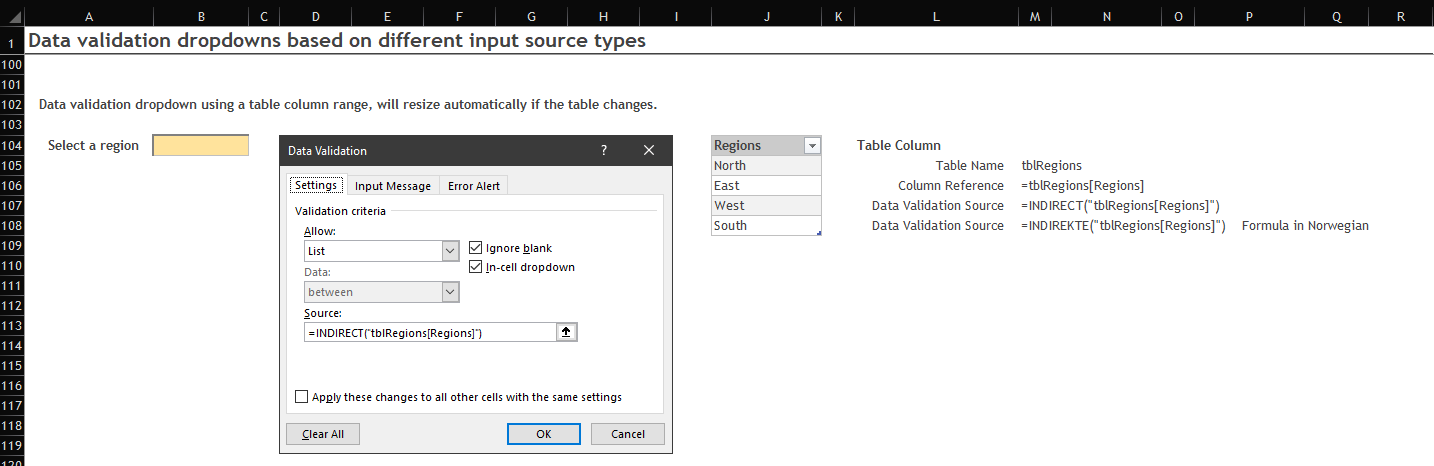
Note! You can also apply a defined range name to a table column and use this defined name as the source for your dropdown.
The INDIRECT function will no longer be necessary and the defined range name will change according to the table column size.
Click here to download an example workbook.
Updated: 2022-08-03 Requires: XL2007 File size: 82 kB