Custom shortcut menus
2018-06-27 Commandbars 0 258
Using custom shortcut menus can be a very user-friendly way of letting the user add information to input-cells in a worksheet.
Custom shortcut-menus can also be an alternative to creating dependent drop-downs, e.g. letting the user select a country and then in the next column limit the items in the drop-down to cities in the previously selected country.
Creating such dependent drop-downs can be a time-consuming task, custom shortcut-menus can be an easier alternative, preferably when you don't have a lot of items to choose from.
Here are a few examples showing how a custom shortcut menu can be used to replace in-cell dependent drop-downs:
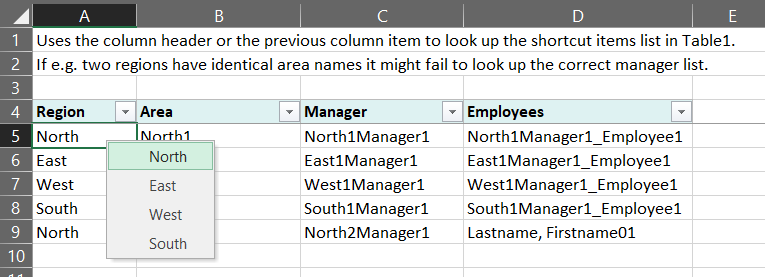
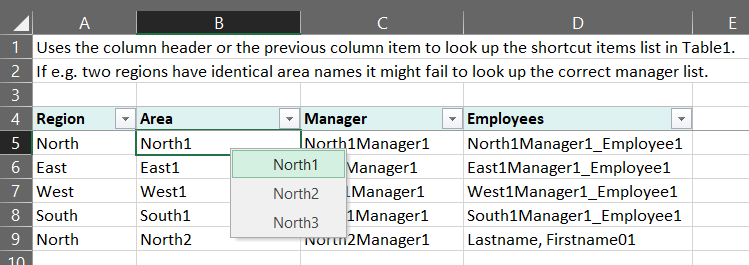
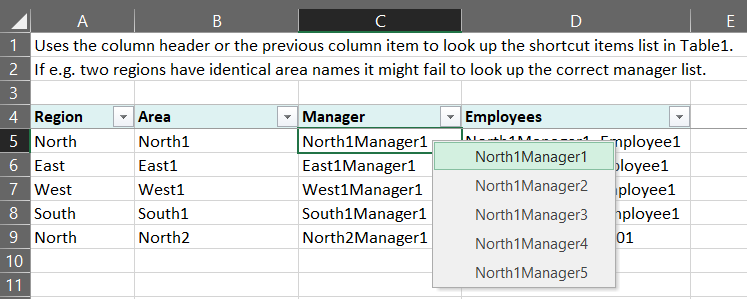
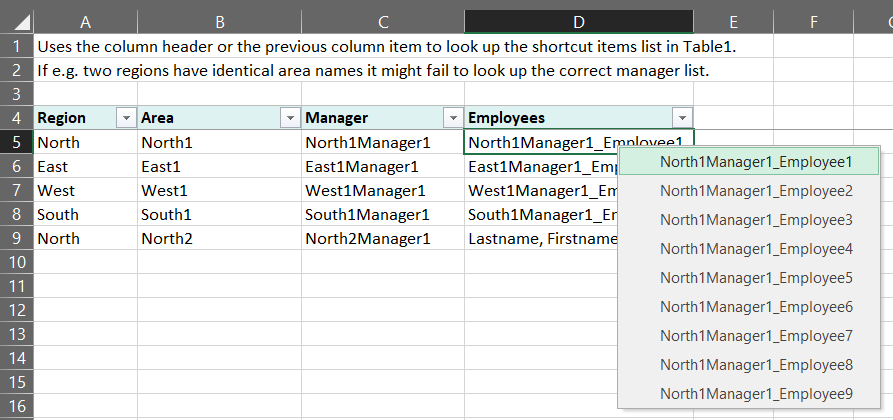
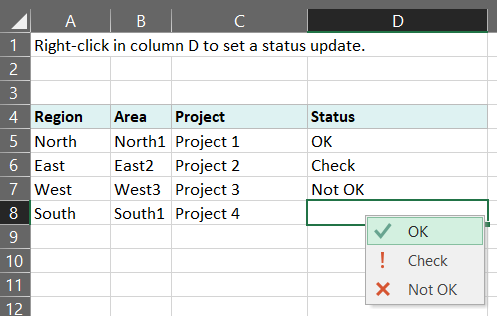
Below is the main code used for presenting the custom shortcut-menus shown in the pictures above:
' add this the the worksheet's code module:
Private Sub Worksheet_BeforeRightClick(ByVal Target As Range, Cancel As Boolean)
' updated 2018-06-27 by OPE
ShortCutMenu_SelectStatus Target, Cancel
End Sub
' add the rest to any normal code module:
Sub ShortCutMenu_SelectStatus(objInputCell As Range, Optional Cancel As Boolean = False)
' updated 2018-06-27 by OPE
' displays a shortcut menu with some status options to put into the active cell
' call this procedure from a Worksheet_BeforeRightClick event procedure: ShortCutMenu_SelectStatus Target, Cancel
Dim r As Long, c As Long, varItems As Variant
If objInputCell Is Nothing Then Exit Sub
' check if the range is a single cell
With objInputCell
If .Areas.Count > 1 Then Exit Sub
If .Rows.Count > 1 Then Exit Sub
If .Columns.Count > 1 Then Exit Sub
r = .Row
c = .Column
End With
' check if the range is within the desired worksheet area
If r <= 3 Or c <> 4 Then Exit Sub
Cancel = True ' return true to prevent the built in shortcut menu to be displayed
varItems = Split("1087;OK;1074;Check;1088;Not OK", ";")
ShortCutMenu_SelectItemShow varItems, Cancel, True ' display the shortcut menu
End Sub
Sub ShortCutMenu_SelectItemShow(varItems As Variant, Optional Cancel As Boolean = False, Optional blnHasFaceID As Boolean = False)
' updated 2018-06-23 by OPE
' varItems: if blnHasFaceID = False then this must be an array with item texts like "OK;Check;Not OK"
' varItems: if blnHasFaceID = True then this must be an array with item pairs with icon number and text like "1087;OK;1074;Check;1088;Not OK"
Const cstrPopUpName As String = "Temp_SelectItems"
Dim cb As CommandBar, i As Long, j As Long, strTemp As String, blnIsArray As Boolean
On Error Resume Next
Application.CommandBars(cstrPopUpName).Delete ' delete any existing popup list
On Error GoTo 0
If Not IsArray(varItems) Then Exit Sub
i = UBound(varItems) - LBound(varItems) + 1
If blnHasFaceID Then
If i < 2 Then Exit Sub
If i Mod 2 <> 0 Then Exit Sub
Set cb = CommandBars.Add(cstrPopUpName, msoBarPopup, False, True)
With cb
For i = LBound(varItems) To UBound(varItems) Step 2
With .Controls.Add(Type:=msoControlButton)
.FaceId = Val(varItems(i))
.Caption = Replace(varItems(i + 1), "&", "&&")
.OnAction = "ShortCutMenu_SelectItemInsert"
End With
Next i
Cancel = True
Application.CommandBars(cstrPopUpName).ShowPopup
.Delete
End With
Else
Set cb = CommandBars.Add(cstrPopUpName, msoBarPopup, False, True)
With cb
For i = LBound(varItems) To UBound(varItems)
With .Controls.Add(Type:=msoControlButton)
.Caption = Replace(varItems(i), "&", "&&")
.OnAction = "ShortCutMenu_SelectItemInsert"
End With
Next i
Cancel = True
Application.CommandBars(cstrPopUpName).ShowPopup
.Delete
End With
End If
Set cb = Nothing
End Sub
Sub ShortCutMenu_SelectItemInsert()
' updated 2018-06-23 by OPE
' inserts the selected item from a shortcut menu into the active cell
Dim objControl As CommandBarControl, strTemp As String
strTemp = vbNullString
On Error Resume Next
Set objControl = Application.CommandBars.ActionControl
If Not objControl Is Nothing Then
strTemp = objControl.Caption
If Len(strTemp) > 0 Then
strTemp = Replace(strTemp, "&&", "&")
On Error Resume Next
ActiveCell.FormulaR1C1 = strTemp
On Error GoTo 0
End If
Set objControl = Nothing
End If
End Sub
You can download an example workbook with the complete source code here:Click here to download this file.
Updated: 2018-06-27 Requires: XL2007 File size: 45 kB