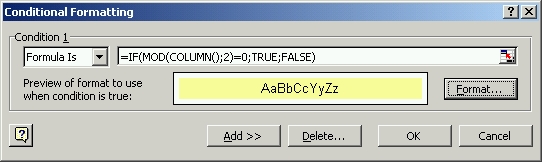Row and column background color
2002-07-17 Worksheets 0 167
The macros below can be used to set the background color of e.g. every other row or column in any worksheet range:
Sub ShadeAlternateRows(rngTarget As Range, intColor As Integer, lngStep As Long)
' adds a background color = intColor to every lngStep rows in rngTarget
' example: ShadeAlternateRows Range("A1:D50"), 27, 2
' colors every 2 rows light yellow
Dim r As Long
If rngTarget Is Nothing Then Exit Sub
With rngTarget
.Interior.ColorIndex = xlColorIndexNone
' remove any previous shading
For r = lngStep To .Rows.Count Step lngStep
.Rows(r).Interior.ColorIndex = intColor
Next r
End With
End Sub
Sub ShadeAlternateColumns(rngTarget As Range, intColor As Integer, lngStep As Long)
' adds a background color = intColor to every lngStep column in rngTarget
' example: ShadeAlternateColumns Range("A1:J20"), 27, 2
' colors every 2 columns light yellow
Dim c As Long
If rngTarget Is Nothing Then Exit Sub
With rngTarget
.Interior.ColorIndex = xlColorIndexNone
' remove any previous shading
For c = lngStep To .Columns.Count Step lngStep
.Columns(c).Interior.ColorIndex = intColor
Next c
End With
End Sub
You can use select a worksheet range and select Format, Conditonal Formatting
and fill in the dialog like the example below to apply alternate background color to every other row: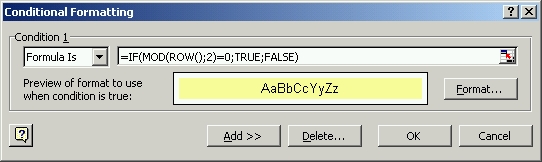
You can use select a worksheet range and select Format, Conditonal Formatting and fill in the dialog like the example below to apply alternate background color to every other column: